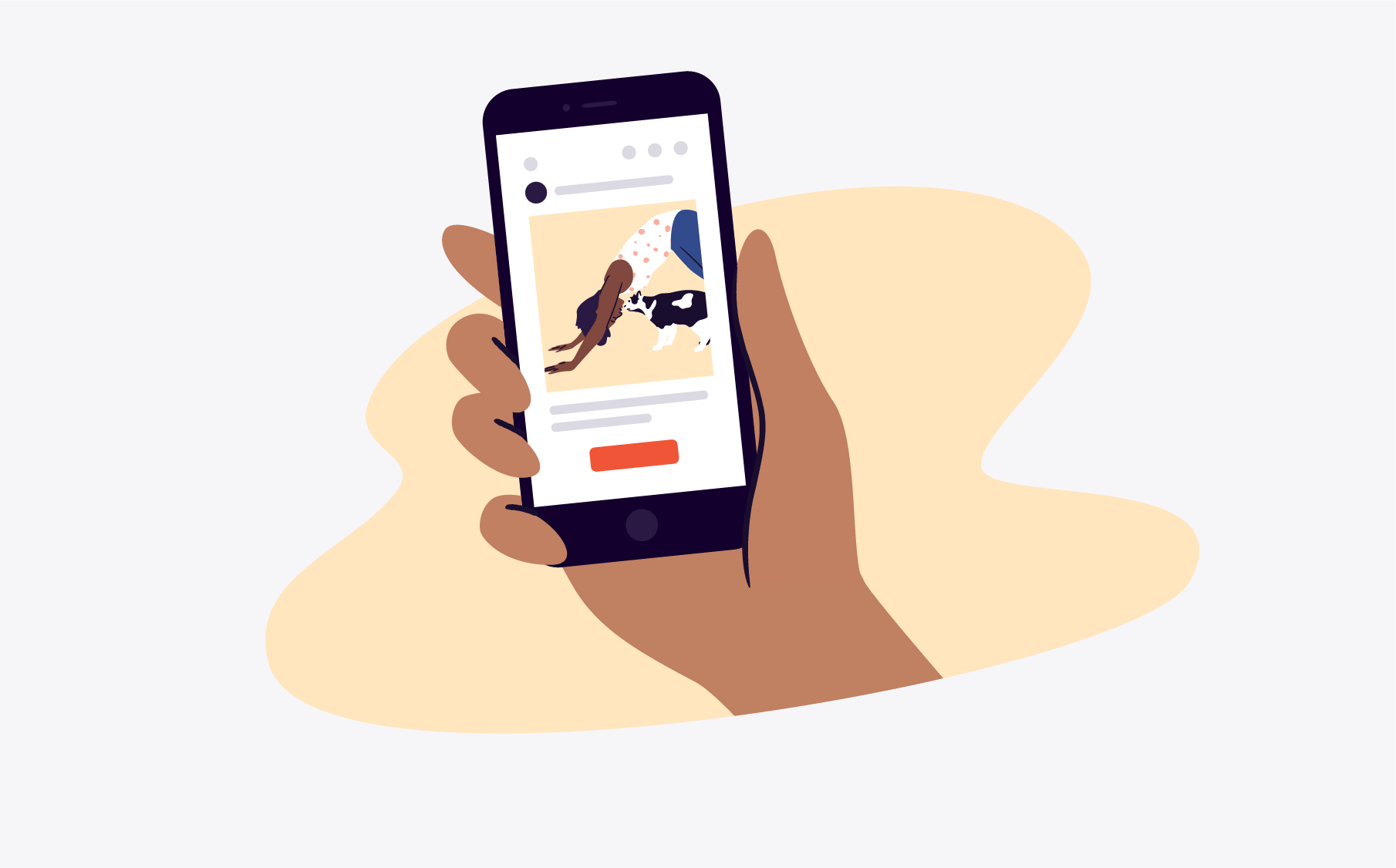Is Facebook marketing dead?
Everywhere you turn, a new digital marketer is preaching about how over 37.4 million UK Facebook users are now made up of great uncles sharing conspiracy theories and mums sharing embarrassing family photos.
Despite the rumours, Facebook’s largest audience is men between 24 and 35. So, Eventbrite, the leading events platform worldwide, says Facebook event marketing is not dead!
And what’s the first step to selling event tickets through Facebook? Learning how to create an event page that grabs attention.
In this guide, we’ll teach you everything you need to know about creating an event on Facebook. We go through tips on how to share it and make it private or public, plus we look at three inspiring event organisers who are nailing their Facebook marketing.
How to create an event on Facebook
How to create an event on Facebook desktop
How to create an event on Facebook mobile
When should event organisers use a private Facebook event?
How to edit your Facebook event

Nailing the basics: Create an event on Facebook
Creating an event on Facebook is much simpler than you may think.
First things first: You’ll want to create a Facebook business page. Although you can use your personal account to create a Facebook event (using the professional mode), setting up an event directly from within your Facebook business has many benefits.
- Gives you access to analytics and promotional tools
- Allows you to keep all your event-related activities in one place
- Gives you the option to assign roles to multiple profiles to help manage your page
- Helps keep your personal and business messages separate
Here’s how you set up a Facebook business page on your desktop.
1. Log in to your personal Facebook account
2. Click on the ‘pages’ icon at the top of your Facebook homepage
3. Select the ‘+ create new page’ option in the left-hand column
4. Fill in your event brand details, including your page name, what type of business you are, and a short bio
5. Add a profile picture and an event photo to your business page
6. When you’re happy, click ‘create page’ on the bottom left-hand corner of your screen
Once you’ve created your Facebook business page, the next step is to decide what device you want to use to build your event. We recommend using a desktop or laptop to see the finer details when focusing on design-heavy tasks, like creating event banners and logos. Keep the mobile app handy for setting up a Facebook event on the go.
Here’s a step-by-step breakdown of how to create an event on Facebook through your business page on both a mobile device and a desktop.
How to create an event on a Facebook business page
Log into your business account or sign in to your personal account, select the dropdown, and choose the business account.
Then, follow these instructions to build a new public event on Facebook with a business page as the host:
1. Click on Events in the left panel of your ‘home page.’
2. If you’ve created an event before, your screen will show previous data and analytics. If not, it’ll display recommended events in your local area.
3. Choose to ‘Create New Event.’
4. Add all the details, such as the event name, location, time, and description, and click ‘Create Event.’
5. To create a recurring Facebook event, fill in the required details, then click ‘Schedule Multiple Events.’
6. Under ‘Frequency,’ click the dropdown menu, and select whether you want your event to occur daily or weekly.
7. Create a custom frequency by clicking ‘Custom’ on the calendar and choosing your own dates.
And… that’s it. We told you that creating a Facebook event is simple.
When you create an event business page, you can only create public events and not private ones. A public event is visible to those without a Facebook account, and they can see the event description, photos, event discussion, and any additional details. The event may also be discoverable in search.
However, private events can only be seen and accessed by Facebook users that you specifically invite to the event. So for private events, you have to add every attendee.
While setting up your Facebook event is now the same on desktop and mobile, Facebook’s mobile app is a more bare-bones version of the desktop app. That means some of the targeting and customisation look different. Have a quick look at the instructions below to ensure you know how to navigate each device’s interface.
How to create an event on Facebook desktop
Begin by logging into your business account, creating an event, and choosing the type of event, just like in the instructions above. Once you’re in, you can add your event details and customise your event.

1. Provide the basic information your event attendees need to know about your event, such as the name, location, start and end time, and date.
2. Personalise by adding an event cover photo or video that will be displayed on your Facebook page. Facebook will automatically sync the cover photo you use for your event. You can either choose to use the synced cover photo, upload an image from your desktop, or pick a GIF from Facebook’s library.

3. Write an event description that includes the event’s unique highlights. This isn’t the time for dry information, like the location and date, but an opportunity to include why people should attend, the purpose of the event, and any important details.
4. With public Facebook events, add a category, description, and keywords to expand your online reach. For example, if you’re running an online marketing workshop, you may add keywords, such as ‘marketing’ and ‘social media,’ to increase your chances of showing up on potential attendees’ news feeds and in SERPs.
5. Under the ‘market your event’ section, choose a category relating to your event’s theme. This helps Facebook users to find an event they’re interested in.
6. Invite a co-host to your Facebook event page so they can manage it and keep it up to date. This is a great way to ensure that all of the pressure on updating the page and responding to notifications isn’t just on one person.
7. Insert a ticker URL or a link to your event registration page. We recommend using a link from a highly reputable event registration software, like Eventbrite, or include a direct link to your website, ensuring that the domain name is the same as your event name.
8. Decide if you want to set up your event as a repeat event. If not, make sure the frequency is set to never. If you want to set up a repeat event, choose from the daily, weekly, or custom options, and add an end date and time.
9. Adjust your communication event settings as desired. For example, you can turn off the option to ‘show guest list’ so that no one, including the public or other attendees, can see who’s attending.
Once you’re happy, hit the ‘Create Event’ button at the bottom of the page, and publish your event, or save it as a draft to return to later.
Now, let’s move on to how to create an event on mobile.
How to create an event on Facebook mobile
We have great news. The days when Facebook required you to download the Meta Business Suite app on your phone to create an event are officially over.
While some event settings and options are represented as emojis or are combined in a drop-down list rather than spread out across your page, you’ll still get access to the same features as the desktop version, just in a more compact form and in a different order. Simply follow the same steps as the ones above, and you’ll be absolutely fine (trust us).
Whether you use the desktop or mobile version, you can only create public events through your business account. However, there are some circumstances where you might want to create a private Facebook event.
When should event organisers use a private Facebook event?
As an event organiser, you’ll predominantly use public Facebook events to market your event page to a broad audience and attract attention to your event.
However, there’s an exception to this rule: events that use exclusivity as their main selling point. We’re talking about VIP experiences, free live or online events for members only, or any event that requires prior membership.
For instance, an event organiser like LOV3, who offers VIP packages and exclusive upgrades at most events, could use a private Facebook event to distinguish between VIP and ‘standard’ ticket holders — like a group chat for ‘close friends only.’
Not only does using a private Facebook event help you keep the guest list private so you can give relevant event updates to attendees, but it also adds another layer of ‘special treatment’ to your exclusive, secret event: Only the elite VIP ticket holders get in.
The great news is that once you know how to create a public Facebook event, setting up a private event on Facebook is super easy.
All you have to do is follow the steps below.
How to create a private event on Facebook
Private Facebook events can only be created from a personal profile. If you create an event from your Facebook business page, you cannot make it private.
The first step is to log into your personal account. From here, select ‘private’ under the ‘who can see it’ events tab, and follow the same steps described in the public event instructions above.
Keep in mind that only those invited can see private events on Facebook. You can’t ‘boost the event’ like you can with public events; you can only invite people to view them.
How do you share a private Facebook event, you ask? Find out below.
How to share a private Facebook event with your attendee list
We must warn you: Adding attendees individually is simple… but time-consuming: You have to manually search for each individual and add them to your event page. Here’s how:
1. Click on the ‘Events’ tab on the left-hand side of your profile or page
2. Select ‘Hosting’ from the menu on the left-hand side
3. Under ‘Events You’re Hosting,’ you’ll see all your events
4. Share the event, select ‘Invite’
5. Search for attendees by name, email address, or phone number
6. Send the invitation to each attendee
The selected invitees then receive an invitation to join your event page. Once they’ve accepted the invitation, they’ll have access to your event page, where they can see all the event details and interact with any posts or photos you’ve shared.
They’ll also be able to create their own posts on the event page — so long as you’ve indicated in the ‘communication settings’ that invitees can share posts on your event page.
Is the setup process different for a virtual Facebook event?
When creating a virtual event, Facebook gives you two options: ‘virtual’ or ‘in person event.’ We’re happy to report that the process is the same for both, except that for virtual events, you’ll need to provide Facebook with a link or details on how you’ll live stream the event and select ‘virtual’ for the location.
Facebook provides three streaming options:
- Facebook Live: Use Facebook Live to stream directly through Meta and allow attendees to broadcast your event without leaving the app.
- External link: Incorporate a link from an external live-streaming platform, such as Streamlabs or OBS Studio, that attendees can click on to access the live stream at the time of the event.
- Other: Provide explicit instructions in your event description on accessing alternative arrangements, such as YouTube Live.
Before we move on, here’s a hot tip for free: If you’re hosting a virtual event that spans internationally or across states, we recommend specifying the time zone in your event description so attendees aren’t confused.
Speaking of event descriptions: You know, as we do, that in the events biz, things are always changing and nothing ever really goes to plan.
That’s why it’s quite handy to know how to make quick changes to your event page.
How to edit your Facebook event
To edit your event, go to the business or personal profile hosting your event, and you’ll see ‘Events’ listed on the left-hand side. This is your events manager on Facebook, where you can see a list of your upcoming dates.
Use the dropdown menu next to each event to edit, share, or duplicate your event. The process is just as simple if you want to edit the hosts of your event:
1. Open your business page and select ‘Events’ from the menu on the left-hand side.
2. Next to the event, select ‘More’ and ‘Edit Event.’
3. Under ‘Options,’ you’ll see a field for co-hosts. Use this to search for the people you want to add as co-hosts for your events and select ‘Save.’
Okay, now that we’re past the creation stage, it’s time to move on to the main event: promoting your Facebook event. Because, let’s face it, even if you could create the most beautiful event page in the world, what’s it worth if no one sees it?
Promote your Facebook event
The secret to promoting your Facebook event is custom audience targeting.
We’re talking about reaching people who’ve searched for events like yours in the past and targeting users who’ve engaged with your event brand on Facebook in any way, from liking one of your posts to indicating they were ‘interested’ in one of your past events.
No matter what event you’re hosting, Facebook (and Eventbrite) can help you promote your Facebook event to users who are likely to be interested.
How to promote your Facebook event to the right audience
There are two options when it comes to promoting your Facebook event page:
1. Using Meta Ads Manager to create an event ad
2. Boosting your event straight from your Facebook page
Either way, with Facebook event marketing, your main consideration should always be who you’re targeting and how to attract them. While Facebook may get some flak for being a bit too nosey when it comes to customer tracking and breaching users’ privacy, the level of information it has on its users comes in very handy when promoting your event.
There are three main areas you want to focus on to make sure your event reaches the right audience:
- Custom and lookalike audiences: Target individuals who’ve previously engaged with your page or event, as well as a larger audience who share the same characteristics and interests as your existing audience.
- Demographic and geotargeting: Refine your audience search to the people most likely to attend your event, based on factors like age, gender, location, and language.
- Behavioural and interest targeting: Target users based on their engagement on Facebook, such as recent event ticket purchases, ‘liked’ musicians or artists pages, listed hobbies, and interests.
Regarding Facebook marketing, you’ll want us on your side, guiding (and cheering) you along every step of the way. With our Facebook integration, we can help you promote your Facebook event, get more out of your Facebook ads, and reach new people to grow your attendance.
How? Our ‘Smart Audiences’ and ‘Multi-Event Ads’ features allow you to optimise your ad spend budget, keep track of your event data in one place, and analyse insights to see how your ads perform while staying in the loop with real-time updates.
And that’s just the tip of the iceberg.
Level up your Facebook marketing
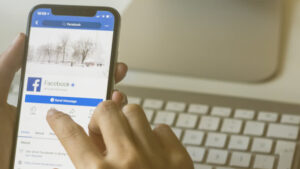
3 inspirational Facebook event pages
Now you know how to make a Facebook event page, here are four inspiring examples of event organisers making the most of Facebook’s event marketing opportunities.
1. Leeds Festival
As soon as you arrive at the Leeds Festival’s Facebook event page, you’ll see the eye-catching header image and a list of their upcoming events prominently displayed.
Generating excitement here is pivotal. You’ve managed to get someone to your Facebook page, and you’ve got them excited enough to want to purchase a ticket. Now, direct them to the ticket sales page before they can change their mind.
🎯Key takeaway: Pick a bold cover photo that conveys your event brand effectively so you have a better chance of connecting with your kind of people.
2. BussPepper Promotions
BussPepper Caribbean Events, a Caribbean-focused events company, brings fiery-hot monthly events bring a mix of young-professional partygoers to upmarket venues around London. These events are expertly promoted on their Facebook events page and boosted with Eventbrite.
BussPepper Promotions can manage all its social media ads on Eventbrite with the same low budget. As a result, its event marketing is more effective and more efficient: the company netted a 3.4x return on ad spend when using Eventbrite Ads.
3. The London Coffee Festival
This year, The London Coffee Festival is holding the world’s largest coffee party! With highlights including talks by influential coffee entrepreneurs and a latte art throw-down, their frequent posts give attendees a taste of what to expect at the festival.
The organisers have been using Facebook to share fun coffee-themed videos and keep followers engaged. They’ve also promoted event sponsors and partners on the page, providing them with added value.
Learn more about how to create an event on Facebook
Facebook marketing is so far from dead — in fact, it’s alive and kicking.
Now that you know how to create an event on Facebook, you can use an event management tool to help you understand effective strategies and analytics to boost ticket sales.
That’s where we come in. Eventbrite can help you with all aspects of your Facebook marketing strategy, from targeting smart audiences and managing multiple events to writing engaging promotional copy on your event pages.